Email
Nextcloud is capable of sending password reset emails, notifying users of new file shares, changes in files, and activity notifications. Your users configure which notifications they want to receive on their Personal pages.
Nextcloud does not contain a full email server, but rather connects to your existing mail server. You must have a functioning mail server for Nextcloud to be able to send emails. You may have a mail server on the same machine as Nextcloud, or it may be a remote server.
To access the setup page below log in with an admin account. Click on your avatar in the top right, and then click Settings. On the left side under Administration and click Basic settings.
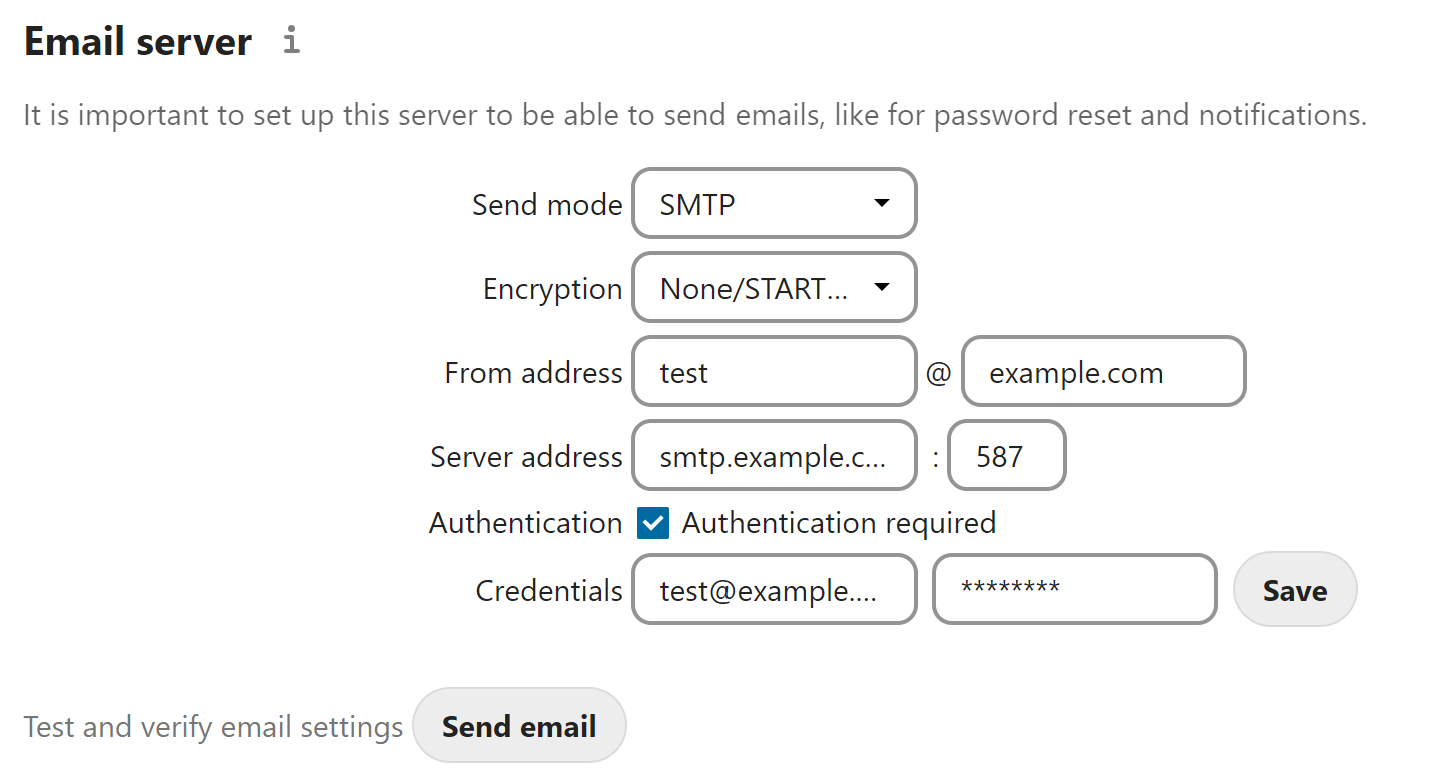
With the wizard, connecting Nextcloud to your mail server is fast and easy.
The wizard fills in the values in config/config.php, so you may use either
or both as you prefer.
The Nextcloud Email wizard supports three types of mail server connections: SMTP, qmail, and Sendmail. Use the SMTP configurator for a remote server or Sendmail when your mail server is on the same machine as Nextcloud.
Note
The Sendmail option refers to the Sendmail SMTP server and any
drop-in Sendmail replacement such as Postfix, Exim, or Courier. All of
these include a sendmail binary, and are freely-interchangeable.
Mail Providers
Added in version 30.
A mail provider is an app that provides outbound mail service to Nextcloud and allows the sending of system emails directly through a user’s configured personal email account instead of the system email account. At present, this functionality is limited to calendar invitations. This feature automatically matches a users email address to a configured mail provider account, when a system message is sent. The only app that supports this functionality at present is Nextcloud Mail 4.1 or higher, a configured email account is required.
Configuring an SMTP server
You need the following information from your mail server administrator to connect Nextcloud to a remote SMTP server:
Warning
There were changes to the 3rd party mailer library in Nextcloud 26:
STARTTLS cannot be enforced. It will be used automatically if the mail server supports it. The encryption type should be set to ‘None/STARTTLS’ in this case. See here for an example on how to configure self signed certificates.
NTLM authentication for Microsoft Exchange is not supported by the new mailer library. Try using basic authentication instead.
Outlook and Microsoft Exchange have discontinued support for Basic authentication. It is no longer possible to use their services as your default email handler.
Encryption type: None/STARTTLS or SSL
The From address you want your outgoing Nextcloud mails to use
Whether authentication is required
Authentication: when authentication is required, the underlying mailer will try the following authentication methods in the order they’re listed:
CramMd5
Login
Plain
XOAuth2
The server’s IP address or fully-qualified domain name and the SMTP port
Login credentials (if required)
Note
The overwrite.cli.url parameter from config.php will be used for the SMTP EHLO.
Your changes are saved immediately, and you can click the Send Email button to test your configuration. This sends a test message to the email address you configured on your Personal page. The test message says:
If you received this email, the settings seem to be correct.
--
Nextcloud
a safe home for all your data
Configuring Sendmail/qmail
Configuring Sendmail or qmail requires only that you select one of them instead of SMTP, and then enter your desired return email address.
In most cases the SMTP option is best, since you will be able to control all
of your mail server options in one place, in your mail server configuration then.
Using email templates
We designed a mechanism that generates emails which follow the theming settings and look the same in all the different email clients out there.
Note
If, for some reason, you need text-only emails, consider simply configuring this on the client side or let the receiving (or even sending) mail server drop the HTML part. Note that there is no security impact from sending HTML emails, just from displaying them and thus any security risk can only be mitigated by disabling showing HTML on the client (or removing the HTML part in the mail server).
Modifying the look of emails beyond the theming app capabilities
You can overwrite templates by writing a class that implements the template interface (or extends it to not need to copy over everything). Easiest way is to then put this class into an app and load it so you do not need to patch it on every update.
This is the interface of the class that needs to be implemented: https://github.com/nextcloud/server/blob/master/lib/public/Mail/IEMailTemplate.php
That is the implementation that could be extended and used to see how it works: https://github.com/nextcloud/server/blob/master/lib/private/Mail/EMailTemplate.php
An example from a GitHub issue:
Look at the source code of extended class OC\Mail\EMailTemplate::class
Then override what you need in your own OC\Mail\EMailTemplate::class extension
Example:
Let’s assume that we need to override the email header:
<?php
namespace \OCA\MyApp;
use OC\Mail\EMailTemplate;
class MyClass extends EMailTemplate
{
protected string $header = <<<EOF
<table align="center" class="wrapper">
// your theme email header modification
</table>
EOF;
}
Then in
config/config.phpchangemail_template_classto your class namespace:'mail_template_class' => 'OCA\\MyApp\\MyClass',
You will find a detailed step by step guide in our support portal.
Setting mail server parameters in config.php
If you prefer, you may set your mail server parameters in config/config.php.
The following examples are for SMTP, Sendmail, and Qmail.
SMTP
If you want to send email using a local or remote SMTP server it is necessary to enter the name or IP address of the server, optionally followed by a colon separated port number, e.g. :425. If this value is not given the default port 25/tcp will be used unless you change that by modifying the mail_smtpport parameter.
"mail_smtpmode" => "smtp",
"mail_smtphost" => "smtp.server.dom:425",
or
"mail_smtpmode" => "smtp",
"mail_smtphost" => "smtp.server.dom",
"mail_smtpport" => 425,
If a malware or SPAM scanner is running on the SMTP server it might be necessary that you increase the SMTP timeout to e.g. 30s:
"mail_smtptimeout" => 30,
If the SMTP server accepts insecure connections, the default setting can be used:
"mail_smtpsecure" => '',
The connection will be upgraded automatically via STARTTLS if the SMTP server supports it.
If required by the SMTP server, a secure SSL/TLS connection can be enforced via the SMTPS protocol which uses the port 465/tcp:
"mail_smtphost" => "smtp.server.dom:465",
"mail_smtpsecure" => 'ssl',
And finally it is necessary to configure if the SMTP server requires authentication, if not, the default values can be taken as is.
"mail_smtpauth" => false,
"mail_smtpname" => "",
"mail_smtppassword" => "",
If SMTP authentication is required you have to set the required username and password.
"mail_smtpauth" => true,
"mail_smtpname" => "username",
"mail_smtppassword" => "password",
Sendmail
If you want to use the well known Sendmail program to send email, it is necessary to have an installed and working email system on your *nix server. The sendmail binary (/usr/sbin/sendmail) is usually part of that system. Nextcloud should be able to send email out of the box.
"mail_smtpmode" => "sendmail",
"mail_smtphost" => "127.0.0.1",
"mail_smtpport" => 25,
"mail_smtptimeout" => 10,
"mail_smtpsecure" => "",
"mail_smtpauth" => false,
"mail_smtpauthtype" => "LOGIN",
"mail_smtpname" => "",
"mail_smtppassword" => "",
qmail
If you want to use the qmail program to send email, it is necessary to have an installed and working qmail email system on your server. The qmail binary installed on your server will then be used to send email. Nextcloud should be able to send email out of the box.
"mail_smtpmode" => "qmail",
"mail_smtphost" => "127.0.0.1",
"mail_smtpport" => 25,
"mail_smtptimeout" => 10,
"mail_smtpsecure" => "",
"mail_smtpauth" => false,
"mail_smtpauthtype" => "LOGIN",
"mail_smtpname" => "",
"mail_smtppassword" => "",
Send a test email
To test your email configuration, save your email address in your personal settings and then use the Send email button in the Email Server section of the Admin settings page.
Troubleshooting
Enabling debug mode
If you are unable to send email, it might be useful to activate further debug
messages by enabling the mail_smtpdebug parameter and temporarily setting your NC loglevel to DEBUG:
"mail_smtpdebug" => true,
"loglevel" => 0,
Be cautious setting your loglevel to DEBUG (0) since it’ll apply to everything occurring on your NC instance, not just email.
And don’t forget to set it back to a more reasonable level when you’re done troubleshooting:
"mail_smtpdebug" => false,
"loglevel" => 2,
Note
Immediately after pressing the Send email button, as described before, several SMTP -> get_lines(): … messages appear on the screen. This is expected behavior and can be ignored.
Why is my web domain different from my mail domain?
The default domain name used for the sender address is the hostname where your Nextcloud installation is served. If you have a different mail domain name you can override this behavior by setting the following configuration parameter:
"mail_domain" => "example.com",
This setting results in every email sent by Nextcloud (for example, the password reset email) having the domain part of the sender address appear as follows:
no-reply@example.com
How can I find out if an SMTP server is reachable?
Use the ping command to check the server availability:
ping smtp.server.dom
PING smtp.server.dom (ip-address) 56(84) bytes of data.
64 bytes from your-server.local.lan (192.168.1.10): icmp_req=1 ttl=64
time=3.64ms
How can I find out if the SMTP server is listening on a specific TCP port?
The best way to get mail server information is to ask your mail
server admin. If you are the mail server admin, or need information in a
hurry, you can use the netstat command. This example shows all active
servers on your system, and the ports they are listening on. The SMTP server is
listening on localhost port 25.
# netstat -pant
Active Internet connections (servers and established)
Proto Recv-Q Send-Q Local Address Foreign Address State ID/Program name
tcp 0 0 0.0.0.0:631 0.0.0.0:* LISTEN 4418/cupsd
tcp 0 0 127.0.0.1:25 0.0.0.0:* LISTEN 2245/exim4
tcp 0 0 127.0.0.1:3306 0.0.0.0:* LISTEN 1524/mysqld
25/tcp is unencrypted smtp
110/tcp/udp is unencrypted pop3
143/tcp/udp is unencrypted imap4
465/tcp is encrypted submissions
587/tcp is opportunistically-encrypted submission
993/tcp/udp is encrypted imaps
995/tcp/udp is encrypted pop3s
How can I determine if the SMTP server supports the SMTPS protocol?
A good indication that the SMTP server supports the SMTPS protocol is that it is listening on the submissions port 465.
How can I send mail using self-signed certificates or use STARTTLS with self signed certificates?
To disable peer verification or to use self signed certificates, add the following
to your config/config.php:
"mail_smtpstreamoptions" => array(
'ssl' => array(
'allow_self_signed' => true,
'verify_peer' => false,
'verify_peer_name' => false
)
),
All emails keep getting rejected even though only one email address is invalid.
Partial sending, i. e. sending to all but the faulty email address is not possible.
Note
Immediately after pressing the Send email button, as described before, several SMTP -> get_lines(): … messages appear on the screen. This is expected behavior and can be ignored.